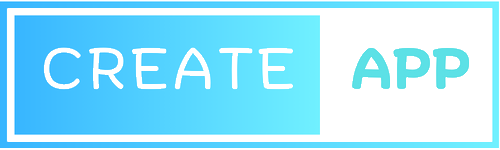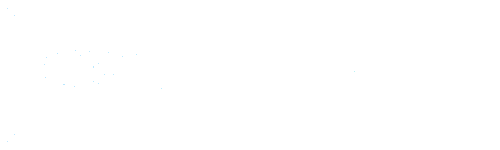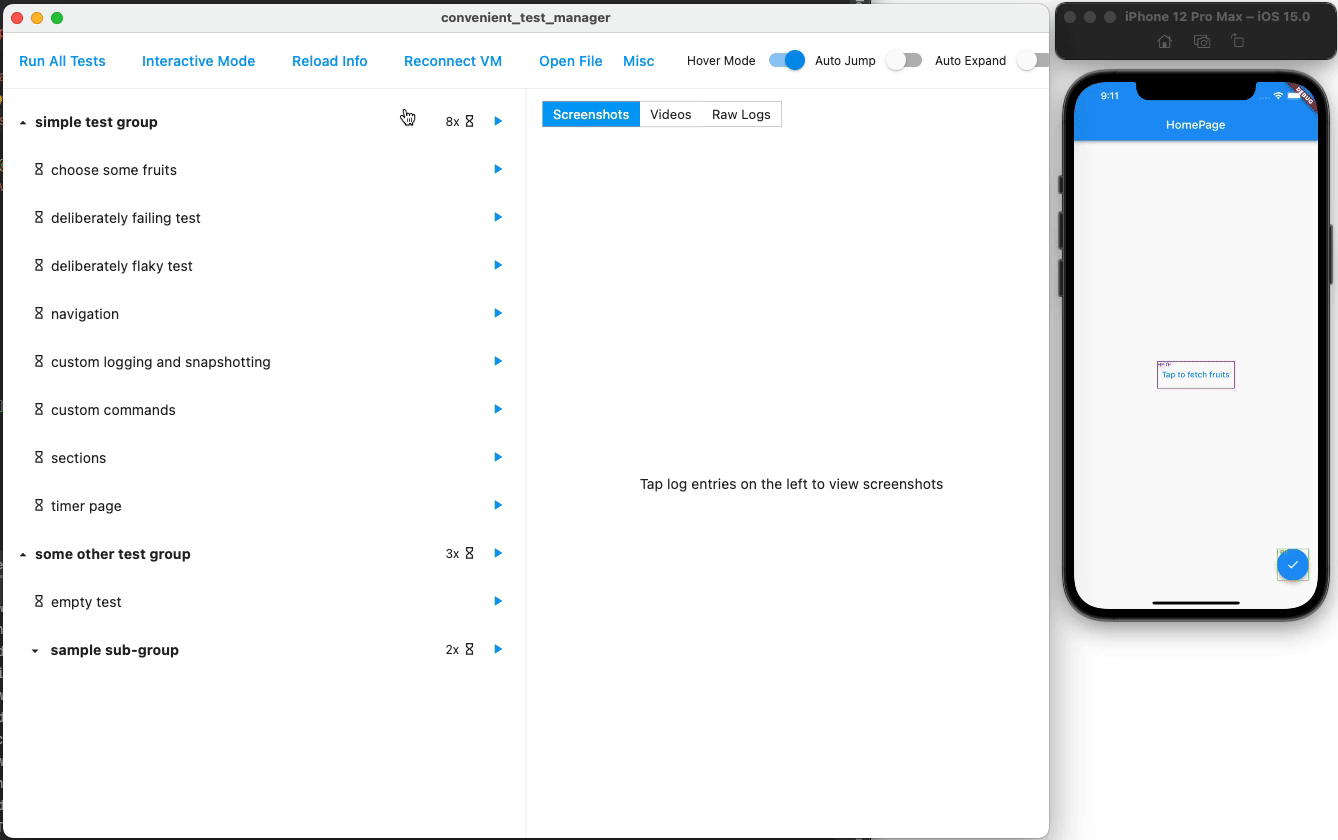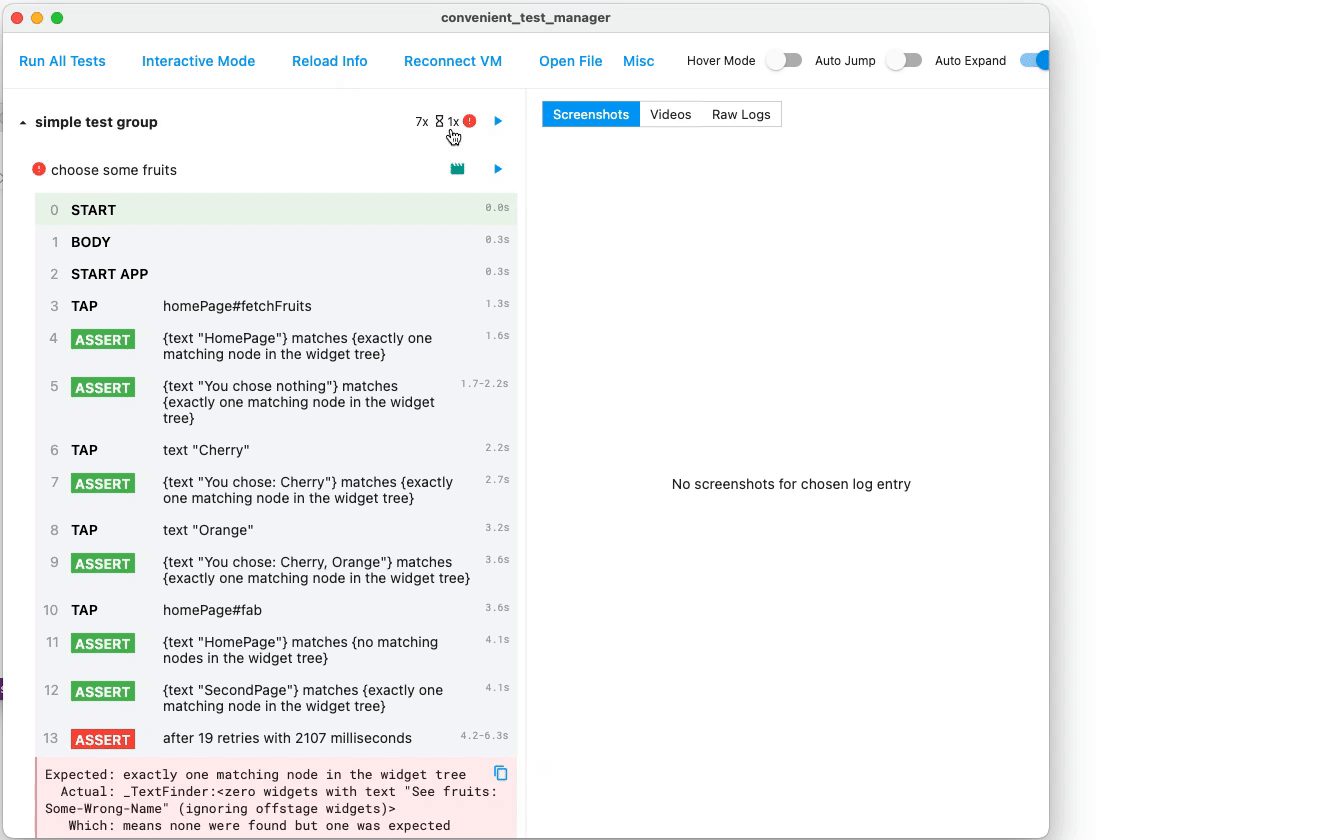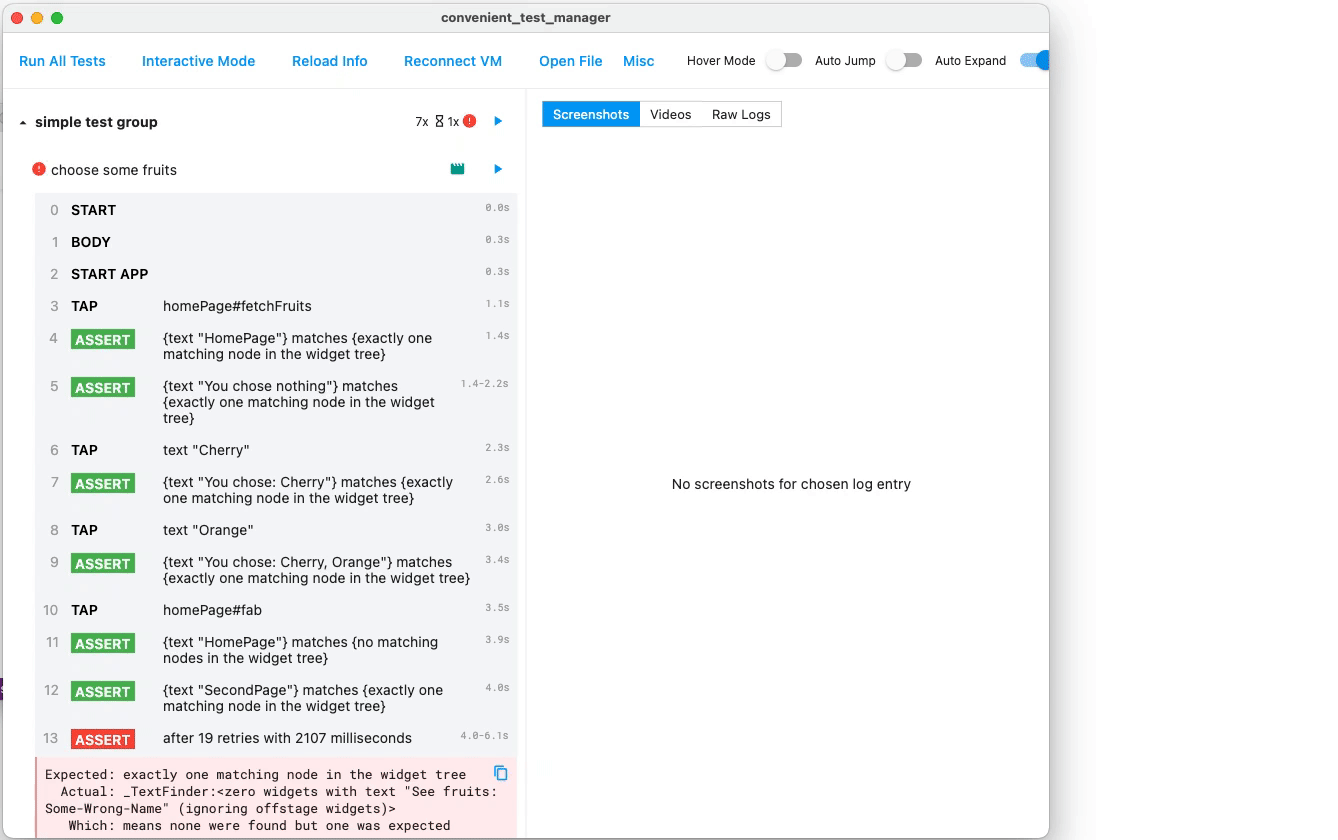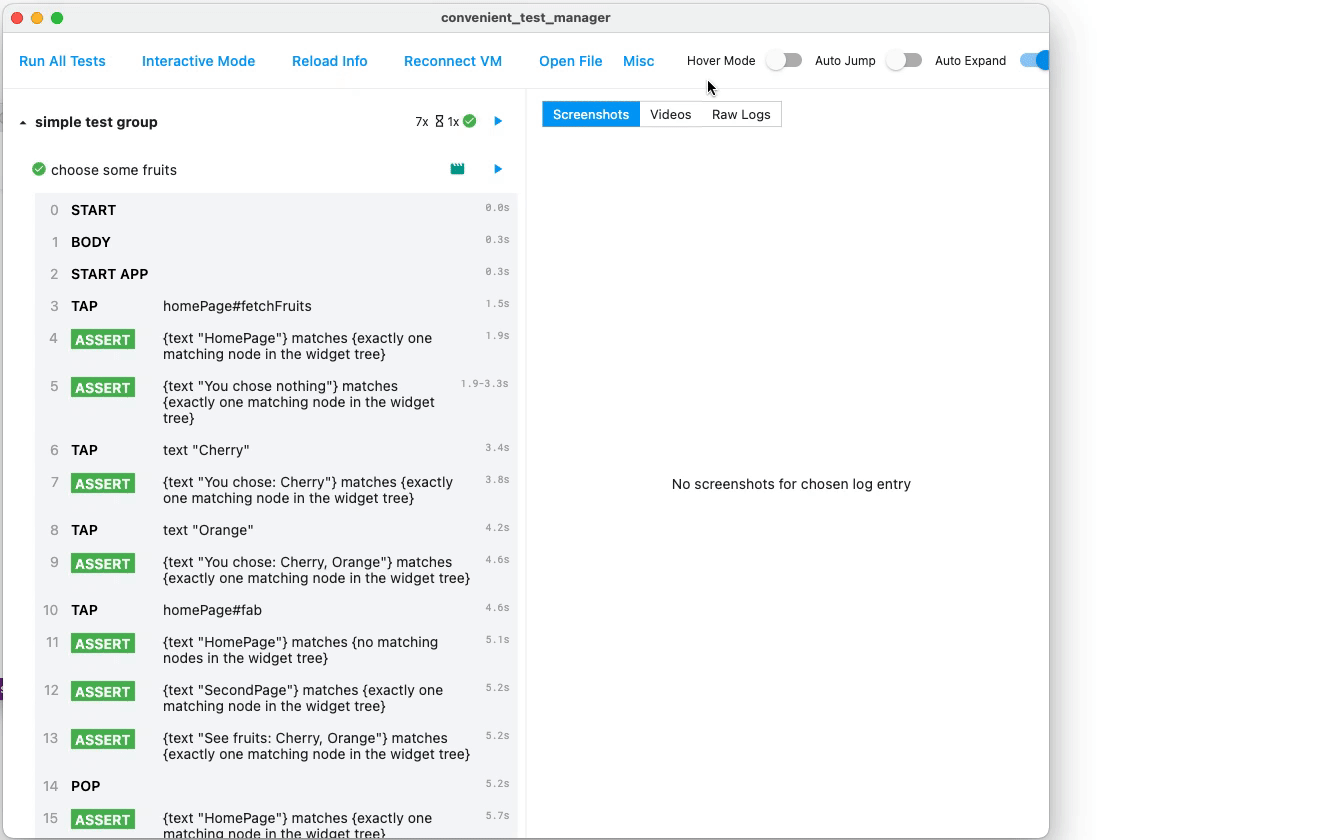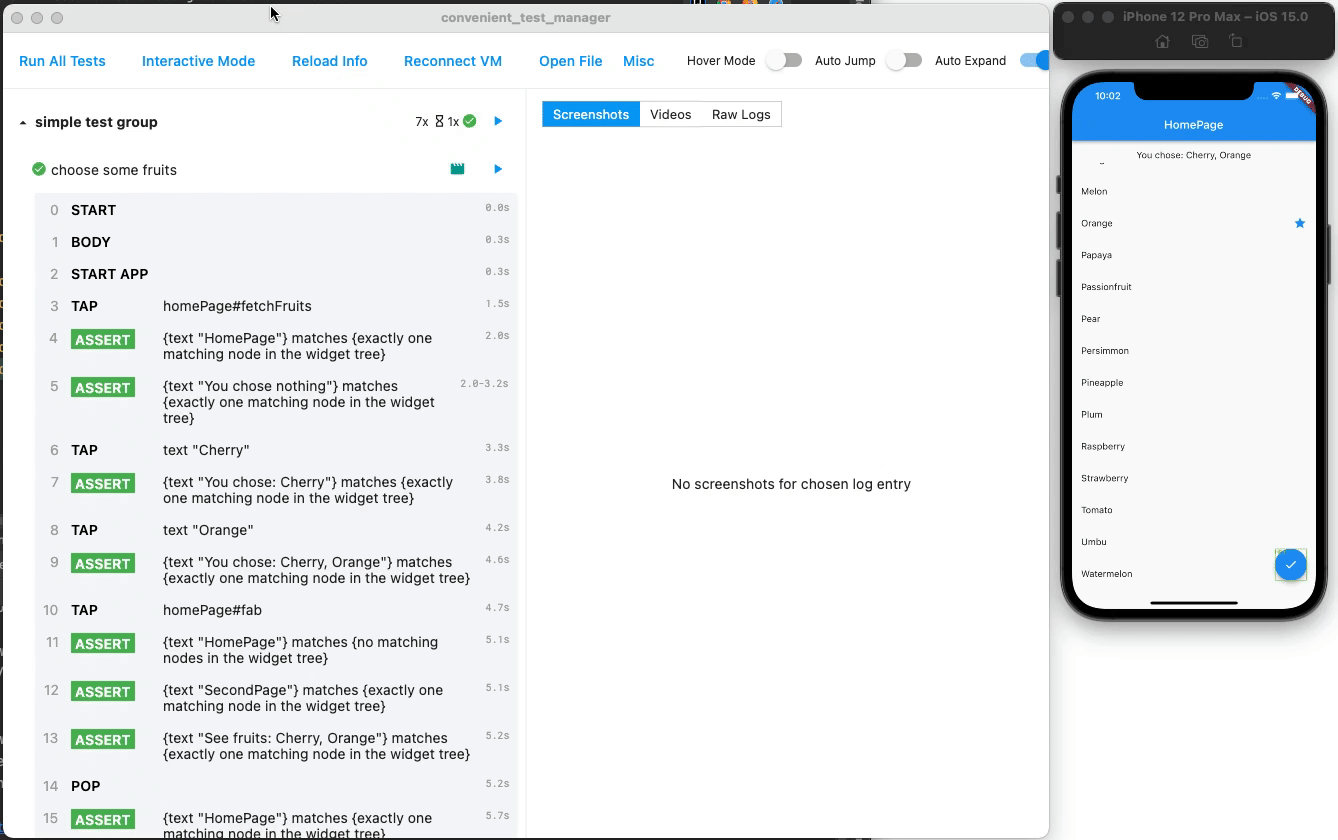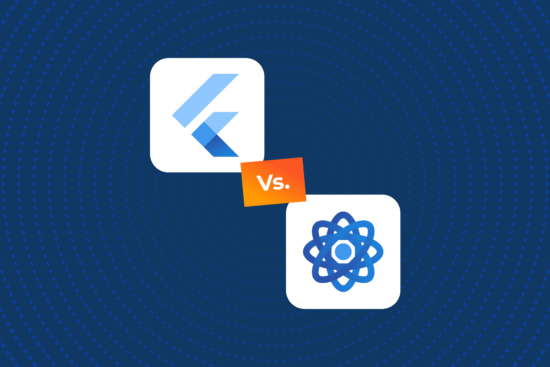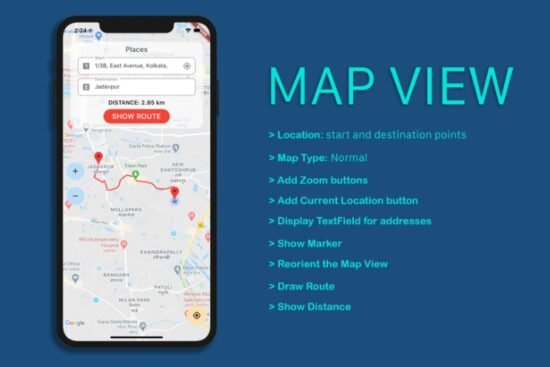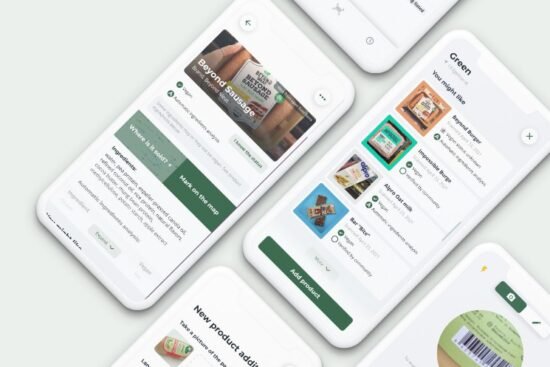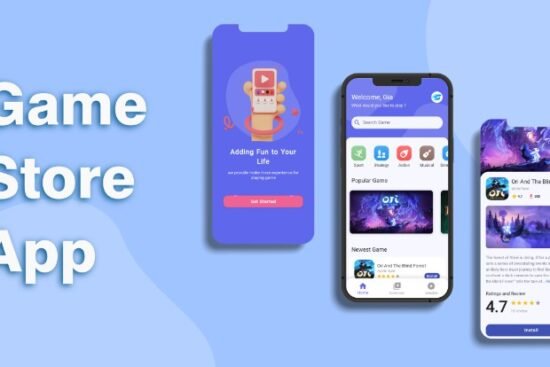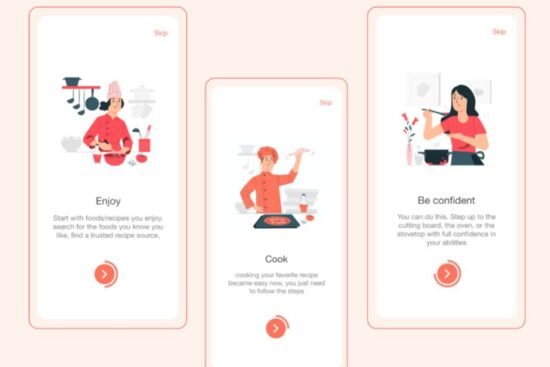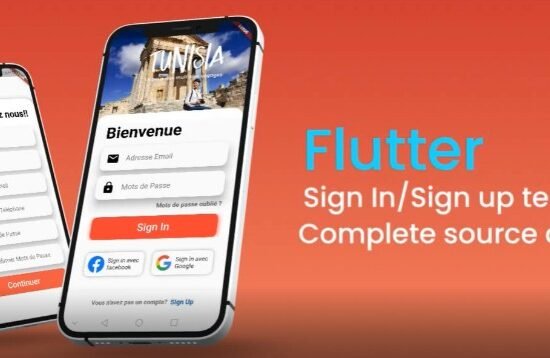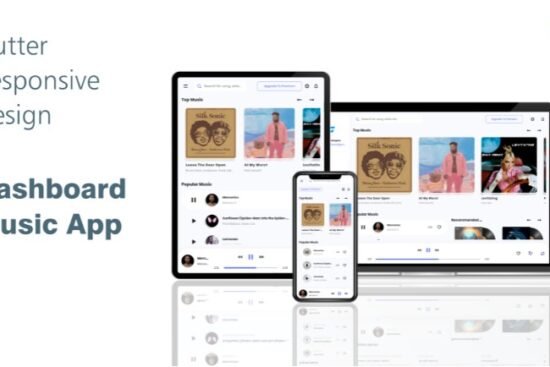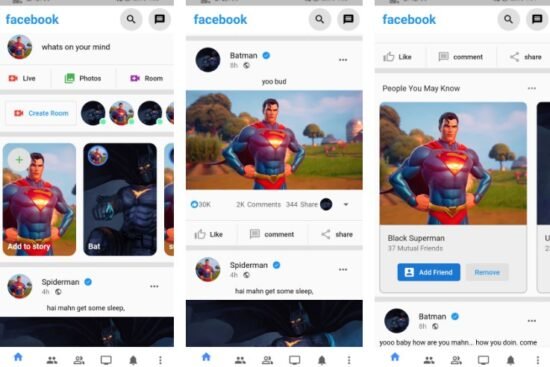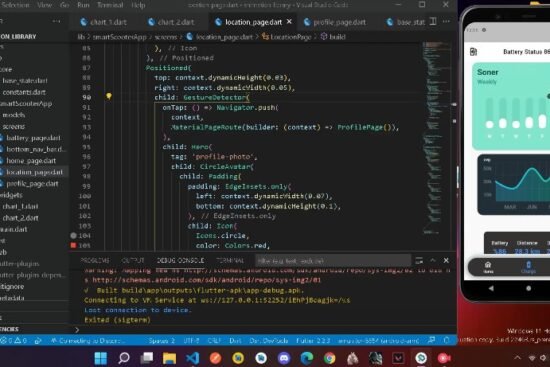flutter_convenient_test: Write and debug tests easily, built on integration_test
Quick demo
full_video.mov
Features
Action history
See what actions are taken in the tests (in the left panel)
Time travel with screenshots
Tap an action to see its screenshots
Rapidly re-execute
Edit code, save, run – within seconds
Videos recorded
Watch what has happened in full detail (in right panel)
P.S. Highlighted action is in sync with the playing video. Tap action to seek video.
Being interactive
Temporarily play with the app, interactively. (Flutter originally cannot interact with app in test mode)
integration_test is still there
You can still use everything from integration_test, mockito, test, etc. This package is not a reinvented wheel, and has exposed the underlying integration_test to you.
If you want to migrate to this package from raw integration_test, have a look at Getting Started section below.
Flaky tests awareness
Flaky is flaky, and we are aware of it. It is neither failed nor success, so you will not be alarmed by false positives, and not completely ignore it.
Simpler and shorter code
- No manual
pump - No manual wait and retry
await t.get(find.byTooltip('Fetch Data From Backend')).tap();
// OK even if "fetch data" needs undeterministic time interval. Will automatically pump, wait and retry.
await t.get(find.text('New Data')).should(findsOneWidget);
More in quickstart and tutorials below.
Visually see target regions
Useful when replaying videos and screenshots
Marks have colored borders- Gestures have visual feedbacks
CI / headless mode
This tool can be run without GUI and only produce log data, making it suitable to be run in a CI. Just run flutter run integration_test/main_test.dart --dart-define CONVENIENT_TEST_CI_MODE=true.
If you want to examine the details with GUI, just open the generated artifact in the GUI using Open File button.
Run single test/group
Tap “Run” icon button after each test or group to re-run only that test/group, without running anything else.
Raw logs
Tap “Raw Logs” in the right panel to see raw outputs of a test.
Tutorial: Run examples
- Clone this repository and enter the
packages/convenient_test/examplefolder. - Run the example app (e.g. using iOS simulator) via
flutter run /path/to/flutter_convenient_test/packages/convenient_test/example/integration_test/main_test.dart --host-vmservice-port 9753 --disable-service-auth-codes. Can also be run via VSCode or Android Studio with similar commands. - Run the GUI located in
packages/convenient_test_manager. It is nothing but a normal Flutter Windows/MacOS/Linux app, so run it follow Flutter official doc. May run inprofilemode to speed up. - Enjoy the GUI!
Getting started
- In
pubspec.yaml, addconvenient_test: ^1.0.0to thedependenciessection, andconvenient_test_dev: ^1.0.0to thedev_dependenciessection. As normal, we need toflutter pub get. - Create
integration_test/main_test.dartfile in your app. Fill it likevoid main() => convenientTestMain(MyConvenientTestSlot(), () { ... the normal test code you write });. See the example package for demonstration. - Run your app (e.g. using iOS simulator) via
flutter run /path/to/your/app/integration_test/main_test.dart --host-vmservice-port 9753 --disable-service-auth-codes. Can also be run via VSCode or Android Studio with similar commands. - Run the GUI located in
packages/convenient_test_manager. It is nothing but a normal Flutter Windows/MacOS/Linux app, so run it follow Flutter official doc. May run inprofilemode to speed up. - Enjoy the GUI!
Thanks for testing frameworks in JavaScript, especially Cypress, for giving inspirations!