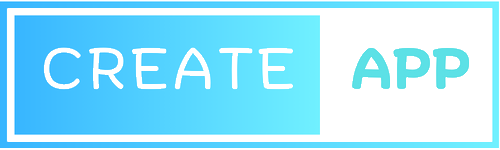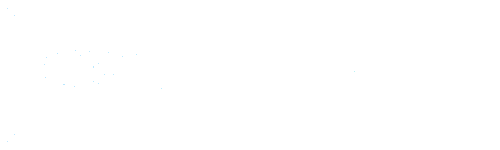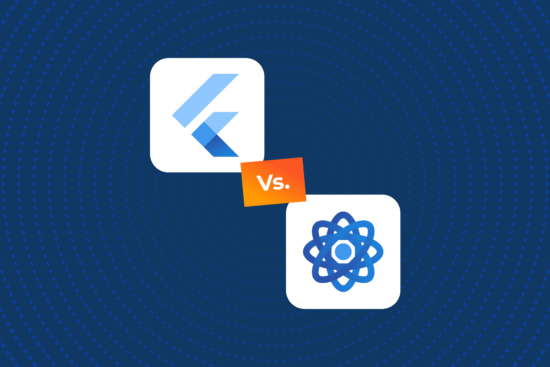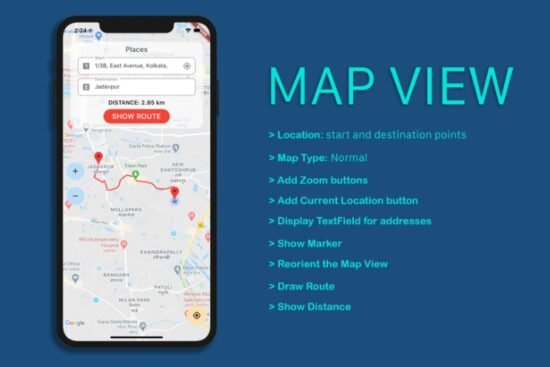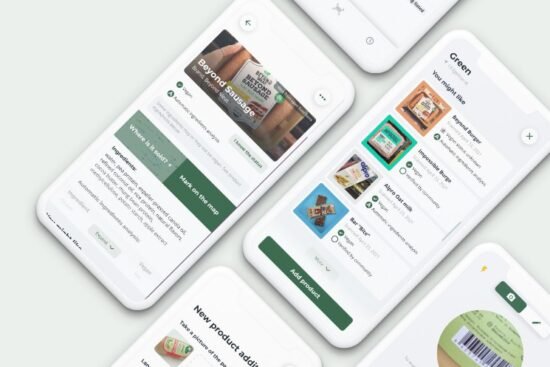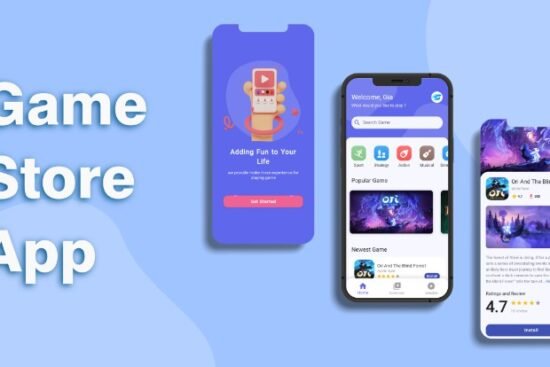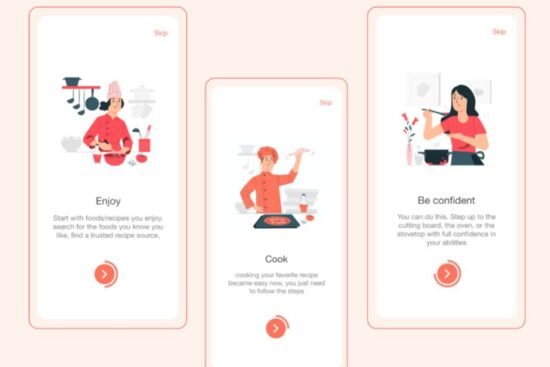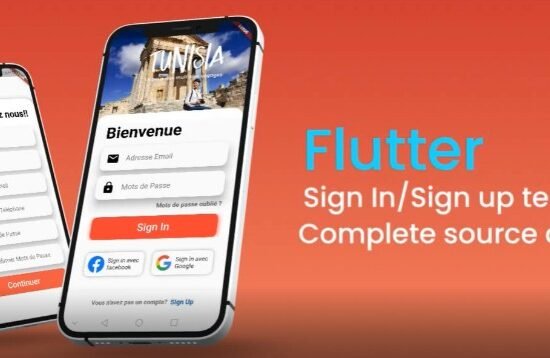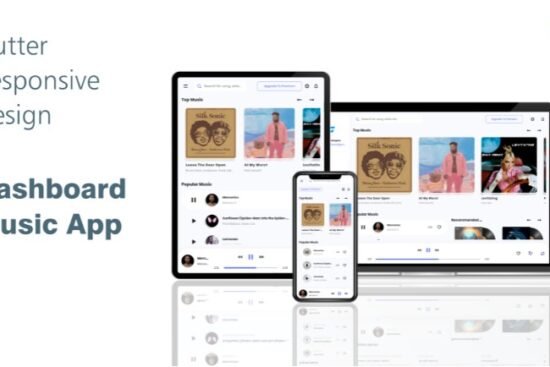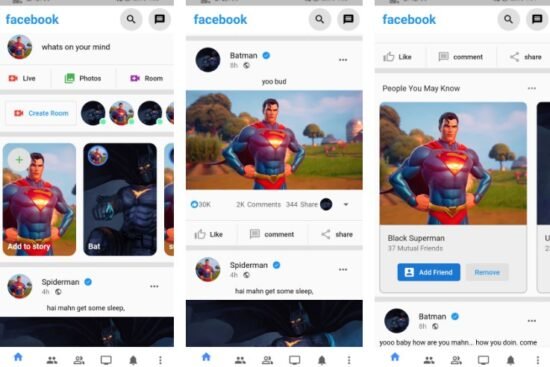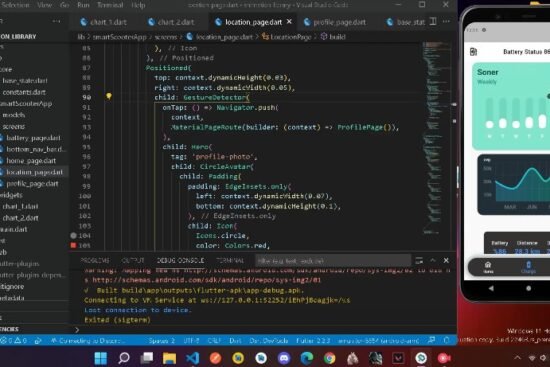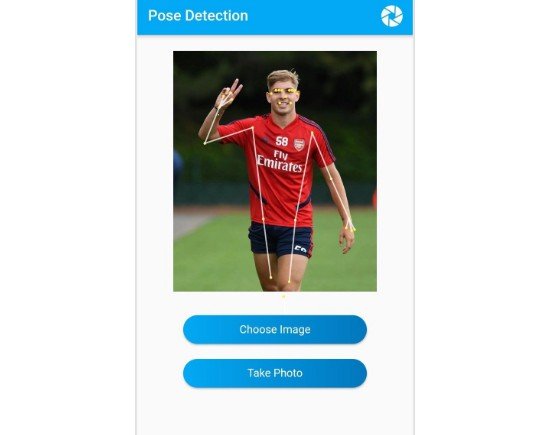
ML Pose Detection
The easy way to use ML Kit for pose detection in Flutter.
The ML Kit Pose Detection is a lightweight versatile solution for app developers to detect the pose of user’s body in real time from a continuous video or static image.
A pose describes the body’s position at one moment in time with a set of skeletal landmark points. The landmarks correspond to different body parts such as the shoulders and hips. The relative positions of landmarks can be used to distinguish one pose from another. It produces a full-body 33 point skeletal match that includes facial landmarks (ears, eyes, mouth, and nose) and points on the hands and feet.
ML Kit Pose Detection doesn’t require specialized equipment or ML expertise in order to achieve great results. With this technology developers can create one of a kind experiences for their users with only a few lines of code.
The user’s face must be present in order to detect a pose. Pose detection works best when the subject’s entire body is visible in the frame, but it also detects a partial body pose. In that case the landmarks that are not recognized are assigned coordinates outside of the image.
Getting Started
Add dependency to your flutter project:
$ flutter pub add learning_pose_detection
or
dependencies:
learning_pose_detection: ^0.0.1
Then run flutter pub get.
Usage
import 'package:learning_pose_detection/learning_pose_detection.dart';
Input Image
As in other ML vision plugins, input is fed as an instance of InputImage, which is part of package learning_input_image.
You can use widget InputCameraView from learning_input_image as default implementation for processing image (or image stream) from camera / storage into InputImage format. But feel free to learn the inside of InputCameraView code if you want to create your own custom implementation.
Here is example of using InputCameraView to get InputImage for pose detection.
import 'package:learning_input_image/learning_input_image.dart';
InputCameraView(
title: 'Pose Detection',
onImage: (InputImage image) {
// now we can feed the input image into pose detector
},
)
Pose Detection
After getting the InputImage, we can start detecting user’s pose by calling method detect from an instance of PoseDetector.
PoseDetector detector = PoseDetector();
Pose? pose = await detector.detect(image);
Output
Output of pose detection process is a Pose object which contains the following information.
Each PoseLandmark contains the following data.
PoseLandmarkType type // the type of detected landmark
Offset position // the x, y position of detected landmark
double inFrameLikelihood // the probability of the detected landmark to be inside the frame
And here is the list of PoseLandmarkType values.
LEFT_EYE
LEFT_EYE_INNER
LEFT_EYE_OUTER
RIGHT_EYE
RIGHT_EYE_INNER
RIGHT_EYE_OUTER
LEFT_EAR
RIGHT_EAR
NOSE
LEFT_MOUTH
RIGHT_MOUTH
LEFT_SHOULDER
RIGHT_SHOULDER
LEFT_ELBOW
RIGHT_ELBOW
LEFT_WRIST
RIGHT_WRIST
LEFT_THUMB
RIGHT_THUMB
LEFT_INDEX
RIGHT_INDEX
LEFT_PINKY
RIGHT_PINKY
LEFT_HIP
RIGHT_HIP
LEFT_KNEE
RIGHT_KNEE
LEFT_ANKLE
RIGHT_ANKLE
LEFT_HEEL
RIGHT_HEEL
LEFT_FOOT_INDEX
RIGHT_FOOT_INDEX
Pose Painting
To make it easy to paint from Pose object to the screen, we provide PoseOverlay which you can pass to parameter overlay of InputCameraView. For more detail about how to use this painting, you can see at the working example code here.
PoseOverlay(
size: size,
originalSize: originalSize,
rotation: rotation,
pose: pose,
)
Dispose
detector.dispose();
Example Project
You can learn more from example project here.