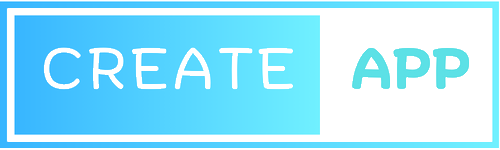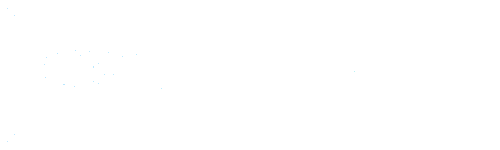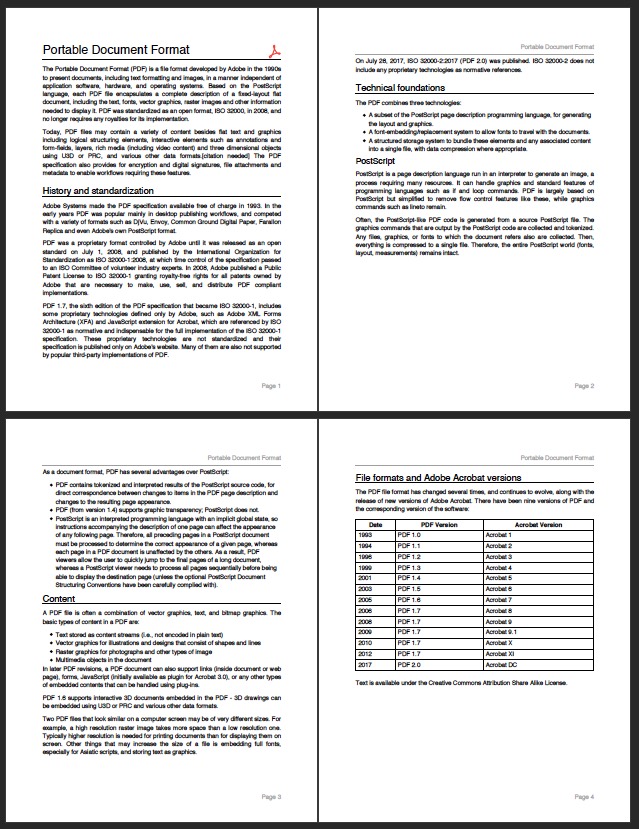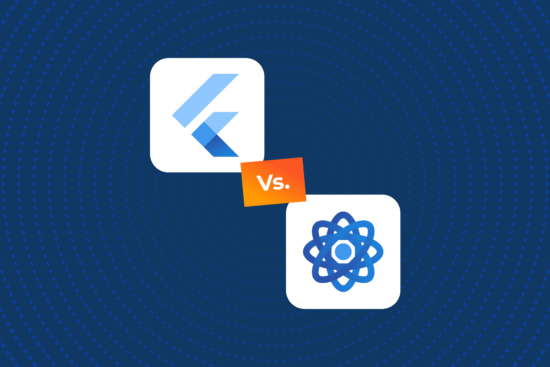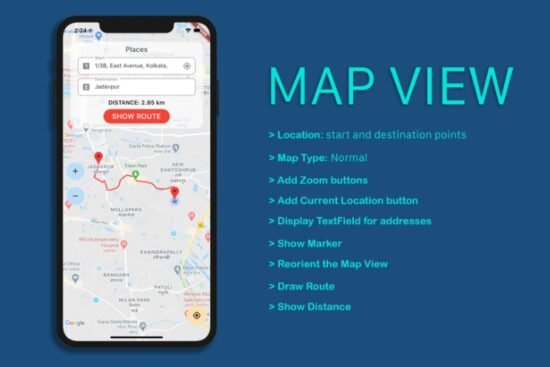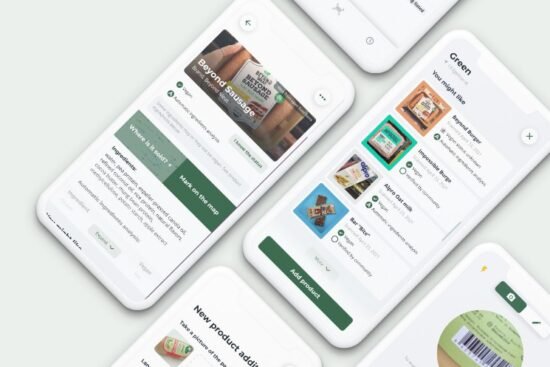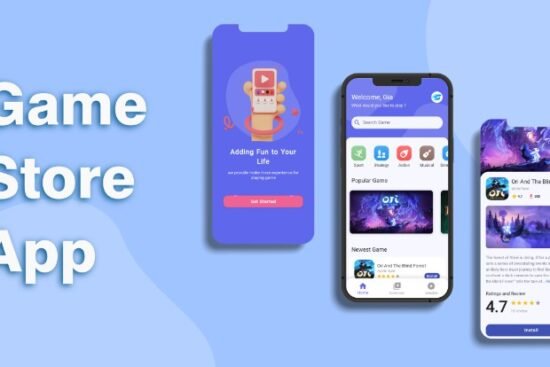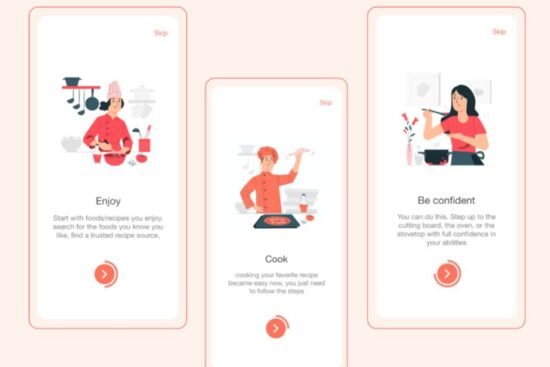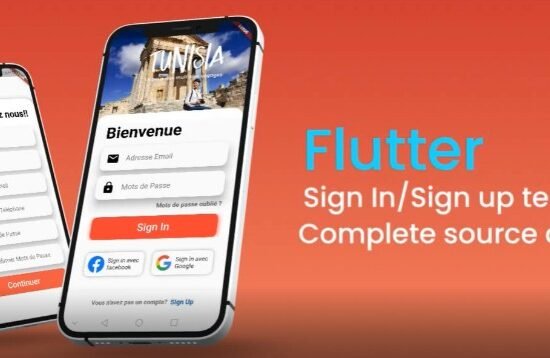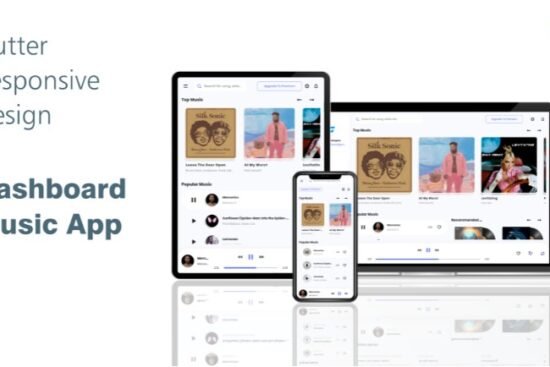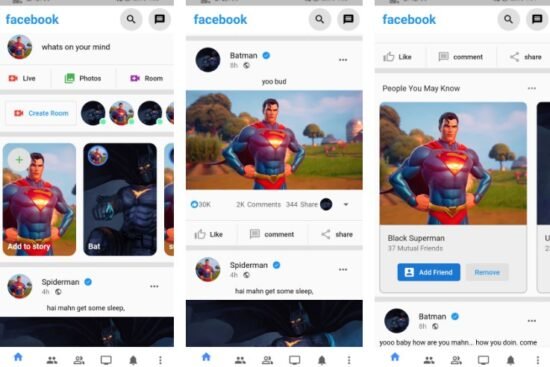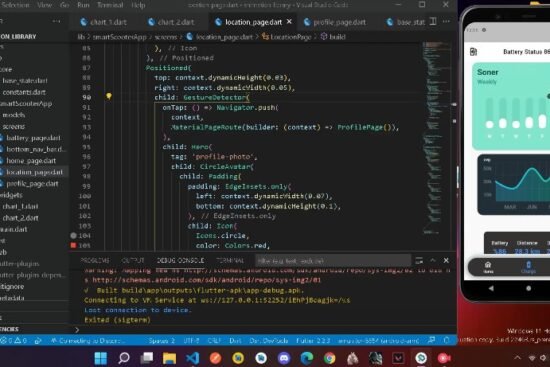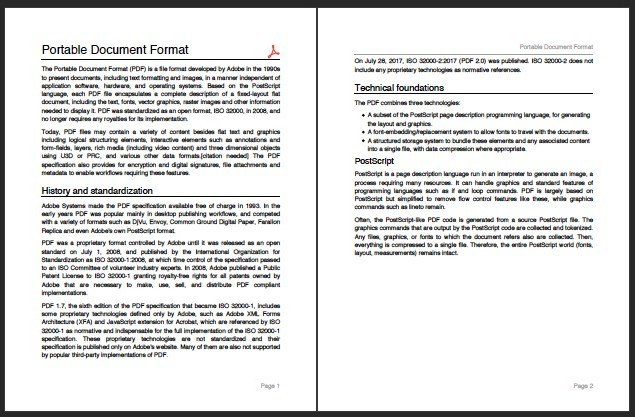
Pdf creation library for dart/flutter
This library is divided into two parts:
- a low-level Pdf creation library that takes care of the pdf bits generation.
- a Widgets system similar to Flutter’s, for easy high-level Pdf creation.
It can create a full multi-pages document with graphics,
images, and text using TrueType fonts. With the ease of use you already know.
See an interactive demo here: https://davbfr.github.io/dart_pdf/.
The source code for a full demo that can run on any Flutter target, and how to build,
it can be found here:
https://github.com/DavBfr/dart_pdf/tree/master/demo/
Use the printing package https://pub.dev/packages/printing
for full flutter print and share operation.
The coordinate system is using the internal Pdf unit:
- 1.0 is defined as 1 / 72.0 inch
- you can use the constants for centimeters, millimeters, and inch defined in PdfPageFormat
Installing
If you want to print the Pdf document on an actual printer with Flutter,
follow the instructions at https://pub.dev/packages/printing
-
Add this package to your package’s
pubspec.yamlfile as described
on the installation tab -
Import the libraries
import 'package:pdf/pdf.dart'; import 'package:pdf/widgets.dart' as pw;
Examples
final pdf = pw.Document();
pdf.addPage(pw.Page(
pageFormat: PdfPageFormat.a4,
build: (pw.Context context) {
return pw.Center(
child: pw.Text("Hello World"),
); // Center
})); // Page
To load an image from a file:
final image = pw.MemoryImage(
File('test.webp').readAsBytesSync(),
);
pdf.addPage(pw.Page(build: (pw.Context context) {
return pw.Center(
child: pw.Image(image),
); // Center
})); // Page
To load an image from the network using the printing package:
final netImage = await networkImage('https://www.nfet.net/nfet.jpg');
pdf.addPage(pw.Page(build: (pw.Context context) {
return pw.Center(
child: pw.Image(netImage),
); // Center
})); // Page
To load an SVG:
To load the SVG from a Flutter asset, use await rootBundle.loadString('assets/file.svg')
To use a TrueType font:
final Uint8List fontData = File('open-sans.ttf').readAsBytesSync();
final ttf = pw.Font.ttf(fontData.buffer.asByteData());
pdf.addPage(pw.Page(
pageFormat: PdfPageFormat.a4,
build: (pw.Context context) {
return pw.Center(
child: pw.Text('Hello World', style: pw.TextStyle(font: ttf, fontSize: 40)),
); // Center
})); // Page
Or using the printing package’s PdfGoogleFonts:
final font = await PdfGoogleFonts.nunitoExtraLight();
pdf.addPage(pw.Page(
pageFormat: PdfPageFormat.a4,
build: (pw.Context context) {
return pw.Center(
child: pw.Text('Hello World', style: pw.TextStyle(font: font, fontSize: 40)),
); // Center
})); // Page
To display emojis:
final emoji = await PdfGoogleFonts.notoColorEmoji();
pdf.addPage(pw.Page(
pageFormat: PdfPageFormat.a4,
build: (pw.Context context) {
return pw.Center(
child: pw.Text(
'Hello 🐒💁👌🎍😍🦊👨 world!',
style: pw.TextStyle(
fontFallback: [emoji],
fontSize: 25,
),
),
); // Center
})); // Page
To save the pdf file:
// On Flutter, use the [path_provider](https://pub.dev/packages/path_provider) library:
// final output = await getTemporaryDirectory();
// final file = File("${output.path}/example.pdf");
final file = File("example.pdf");
await file.writeAsBytes(await pdf.save());
Encryption, Digital Signature, and loading a PDF Document
Encryption using RC4-40, RC4-128, AES-128, and AES-256 is fully supported using a separate library.
This library also provides SHA1 or SHA-256 Digital Signature using your x509 certificate. The graphic signature is represented by a clickable widget that shows Digital Signature information.
It implements a PDF parser to load an existing document and add pages, change pages, and add a signature.
More information here: https://pub.nfet.net/pdf_crypto/