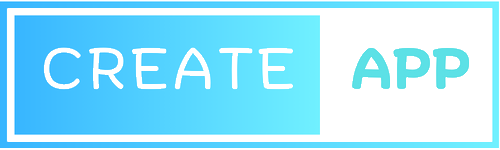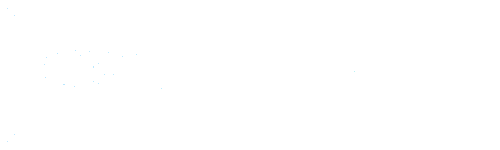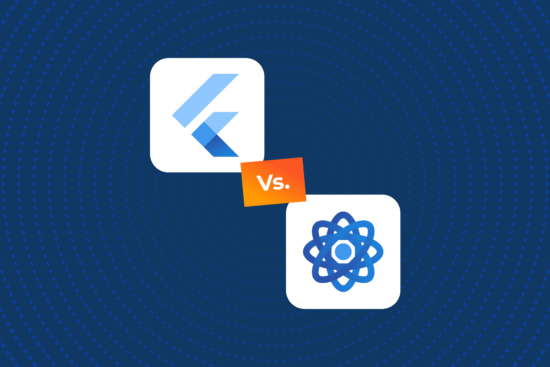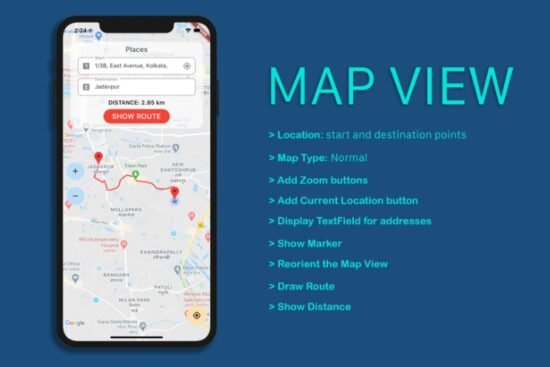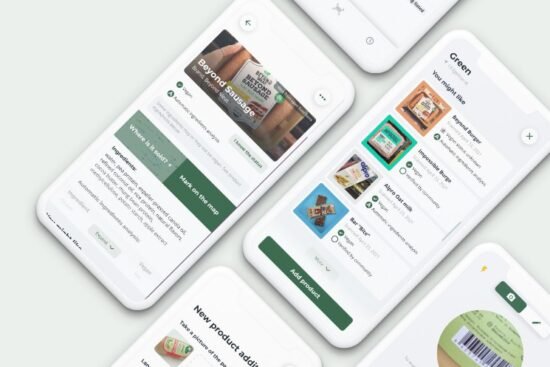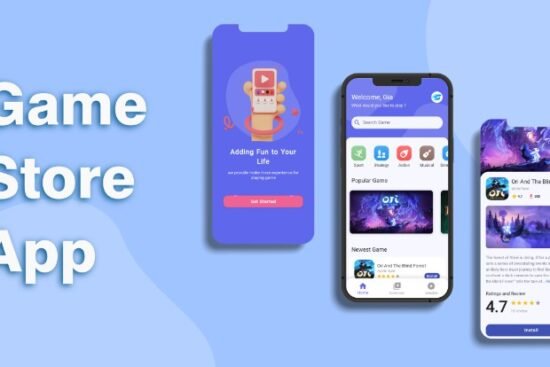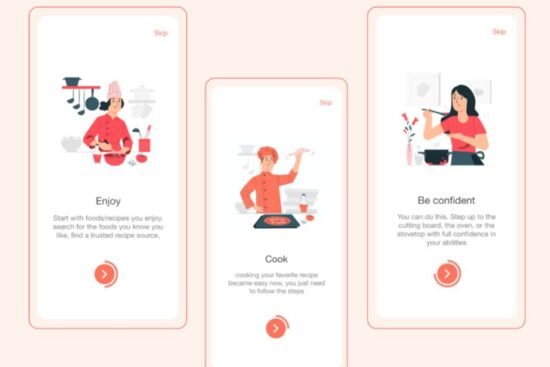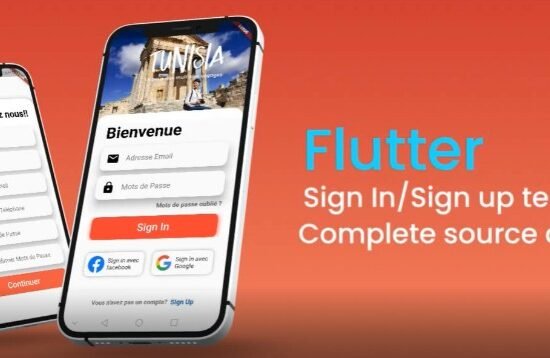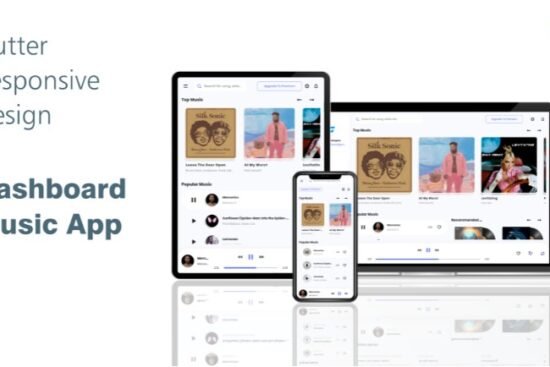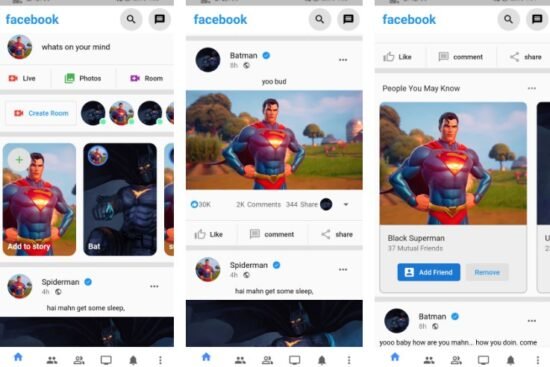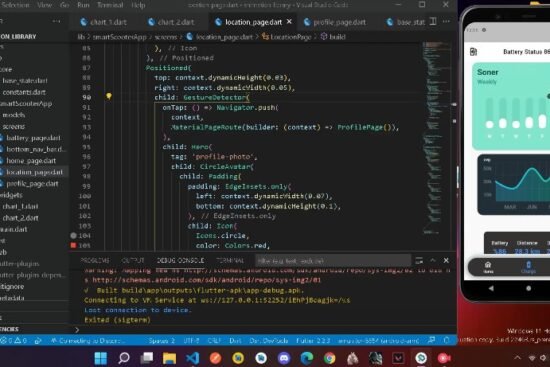Avatar Brick
Avatar Brick is a custom avatar can automatically display your abbreviation name when no avatar
is available.
Let’s get started
Import the package in your project:
import 'package:avatar_brick/avatar_brick.dart';
1. Avatar with an image
To pass an image to an AvatarBrick, you can either pass an image to the image variable or use
specific image formats (AvatarBrick.network, AvatarBrick.asset, AvatarBrick.file
, AvatarBrick.memory). Try the following simple example:
Note: If you pass an image to the image variable, it should be have a fit variable
of BoxFit.cover, a height variable of double.maxFinite and a weight variable
of double.maxFinite.
2. Avatar with a “name”
If you want to create an avatar can automatically display your abbreviation name. DON’T pass
image variable or pass null value. Then pass your name in the name variable like following
example:
3. Loading Avatar
If you want to create a loading avatar.DON’T pass any variable or pass the true value to
the isLoading variable like the following example:
Customization
You can customize the size of the avatar by passing the variable size. Try the following example:
You can customize the color of the background, border, abbreviation name. Try the following example:
You can customize the radius, border, shadow,… of the image. Try the following example:
Thank you for using my package!
See more of my packages here
Contact me: congson99vn@gmail.com
| linkedin | github