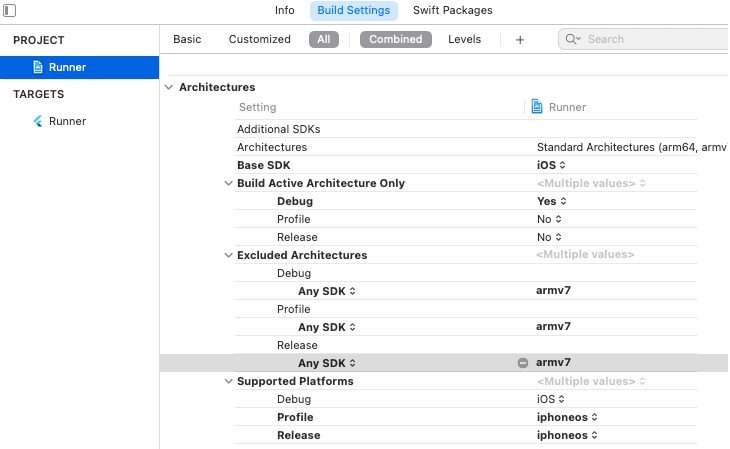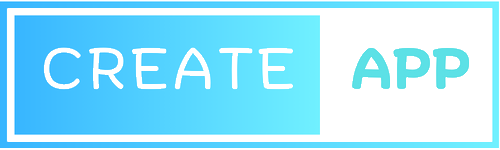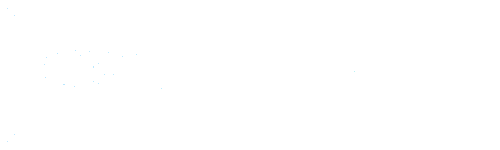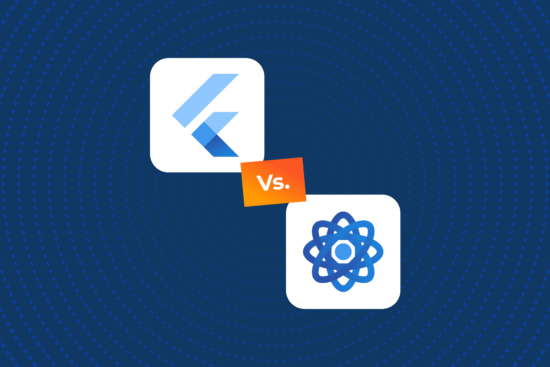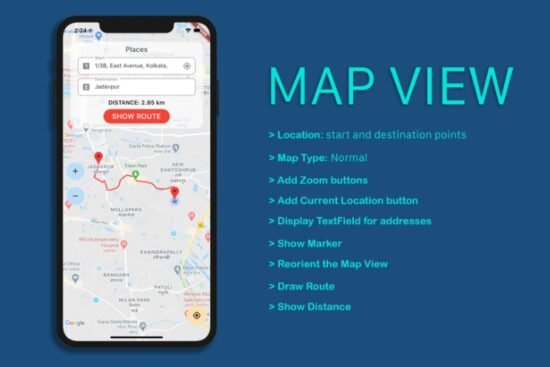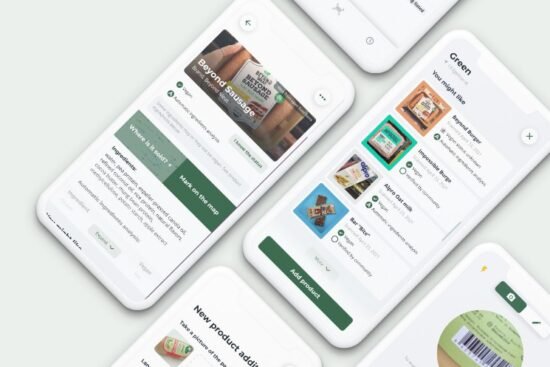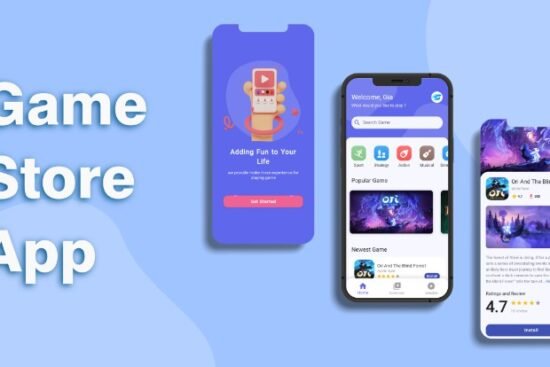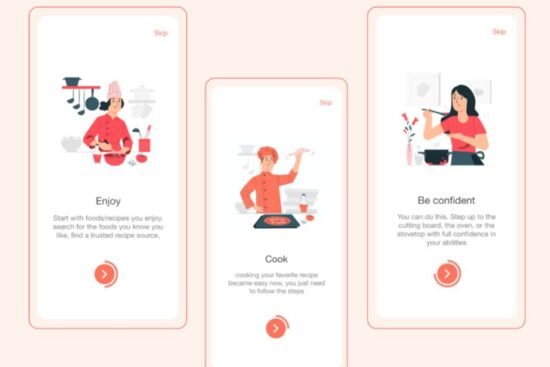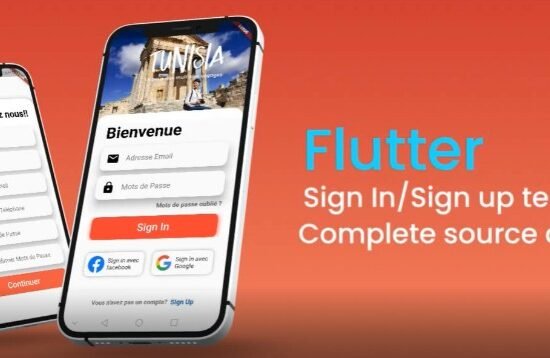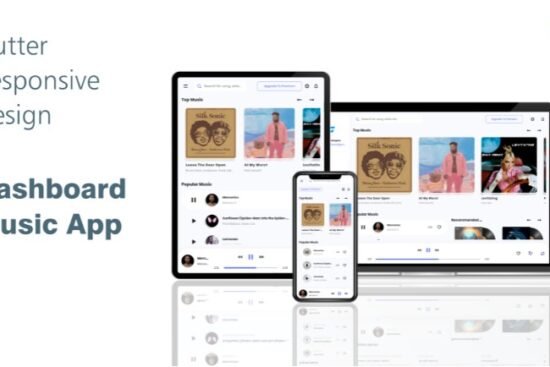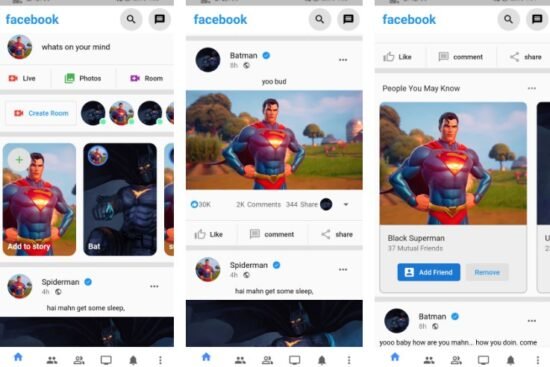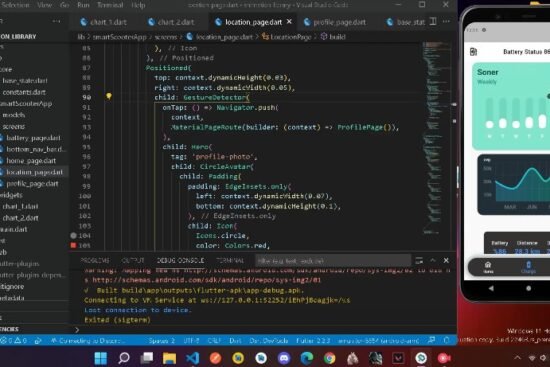Flutter SDK for EkycID


An easy to use SDK for developing Identity Verification for KYC process. With this SDK, developers can quickly integrate KYC process into their flutter apps.
This Flutter SDK is a wrapper around our Native SDK (Android & iOS).
1. Requirements
iOS
- Minimum iOS Deployment Target: 10.0
- Xcode 13 or newer
- Swift 5
- EkycID only supports 64-bit architectures (x86_64 and arm64).
Android
- minSdkVersion: 21
- targetSdkVersion: 32
- compileSdkVersion 32
2. Installation
2.1. Flutter Setup
To use this plugin, add ekyc_id_flutter as a dependency in your pubspec.yaml file.
dependencies:
...
ekyc_id_flutter:
2.2 iOS Setup
Step 1: On iOS add the following to your Info.plist
<!-- Camera Access -->
<key>NSCameraUsageDescription</key>
<string>Camera Access for Scanning</string>
<!-- Microphone Access -->
<key>NSMicrophoneUsageDescription</key>
<string>Microphone for playing instructions audio.</string>
Step 2: Go to Project > Runner > Building Settings > Excluded Architectures > Any SDK > armv7

Step 3: Make adjustments to your Podfile as shown below.
# add this line:
$iOSVersion = '10.0'
post_install do |installer|
# add these lines:
installer.pods_project.build_configurations.each do |config|
config.build_settings["EXCLUDED_ARCHS[sdk=*]"] = "armv7"
config.build_settings['IPHONEOS_DEPLOYMENT_TARGET'] = $iOSVersion
end
installer.pods_project.targets.each do |target|
flutter_additional_ios_build_settings(target)
# add these lines:
target.build_configurations.each do |config|
if Gem::Version.new($iOSVersion) > Gem::Version.new(config.build_settings['IPHONEOS_DEPLOYMENT_TARGET'])
config.build_settings['IPHONEOS_DEPLOYMENT_TARGET'] = $iOSVersion
end
end
end
end
2.3. Android Setup
No extra setup is needed.
3. Usage
Step 1: Setup URL to server.
void main() {
WidgetsFlutterBinding.ensureInitialized();
EkycIDServices.instance.setURL("YOUR_SERVER_URL");
runApp(MyApp());
}
Step 2: Setup EkycIDExpress Widget
We expose an easy to use widget called EkycIDExpress. It handles the logic behind identity document scanning and liveness detections for you. You only expects to provide a simple callback to handle the result. Below is how you can use it.
class HomeScreen extends StatefulWidget {
const HomeScreen({Key? key}) : super(key: key);
@override
State<HomeScreen> createState() => _HomeScreenState();
}
class _HomeScreenState extends State<HomeScreen> {
Future<void> onKYCCompleted({
required LivenessDetectionResult liveness,
required DocumentScannerResult mainSide,
DocumentScannerResult? secondarySide,
}) async {
print("== ACCESS RESULTS HERE ==");
}
@override
Widget build(BuildContext context) {
return Scaffold(
body: Center(
child: TextButton(
onPressed: () async {
await showCupertinoModalBottomSheet(
context: context,
builder: (BuildContext context) {
return EkycIDExpress(
language: Language.KH,
onKYCCompleted: onKYCCompleted,
);
},
);
},
child: Text("Start KYC"),
),
),
);
}
}
Step 3: Handle the results
In the onKYCCompleted callback, you will have access to an instance of LivenessDetectionResult, and two instances of DocumentScannerResult (One for each side of the document).
Step 3: Match Faces
You can perform a face compare between the face in the document and the face from liveness detection like below.
Future<void> onKYCCompleted({
required LivenessDetectionResult liveness,
required DocumentScannerResult mainSide,
DocumentScannerResult? secondarySide,
}) async {
ApiResult response = await EkycIDServices.instance.faceCompare(
faceImage1: mainSide.faceImage,
faceImage2: liveness.frontFace?.image,
);
print(response.data?) // match score
}
Step 4: Perform OCR
You can perform OCR on the document image like below.
Future<void> onKYCCompleted({
required LivenessDetectionResult liveness,
required DocumentScannerResult mainSide,
DocumentScannerResult? secondarySide,
}) async {
ApiResult response = await EkycIDServices.instance.ocr(
image: mainSide.documentImage,
objectType: mainSide.documentType
);
print(response.data?) // response object based on document type
}
4. License
© 2022 EKYC Solutions Co, Ltd. All rights reserved.
GitHub
View Github